
HOW IT WORKS
5 easy steps
1.
Begin by adding a project
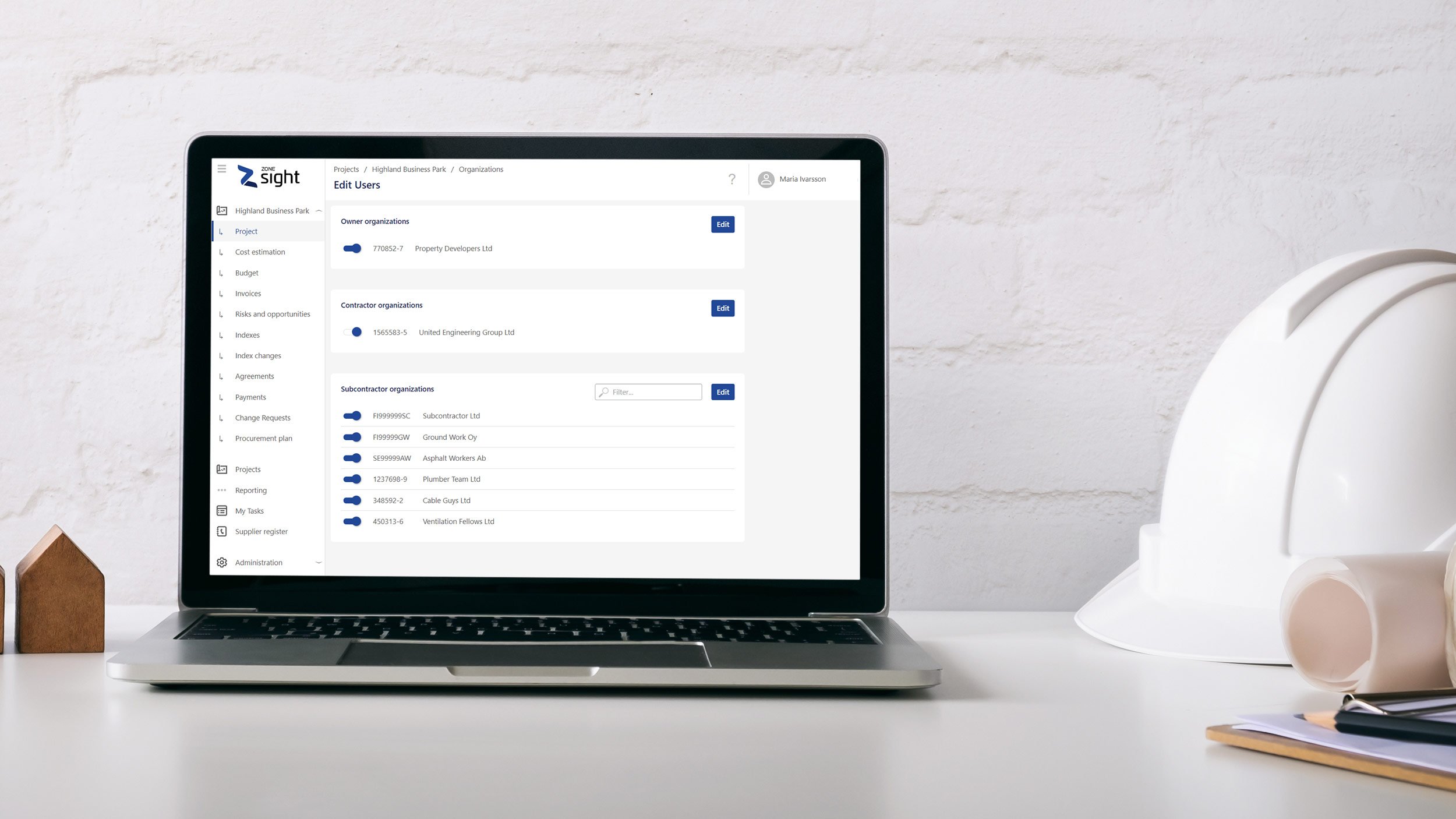
Create and define a new construction project
First, create a new construction project. Define the project's basic information and choose a suitable activity code template.
Select the contracting parties and subcontractors for the project and the users for them. If necessary, add the missing organizations.
Edit the project's activity code structure and activity codes as needed.
Create a budget for the project by downloading the data either directly from the cost calculation program or from an excel file.
2.
Make procurement
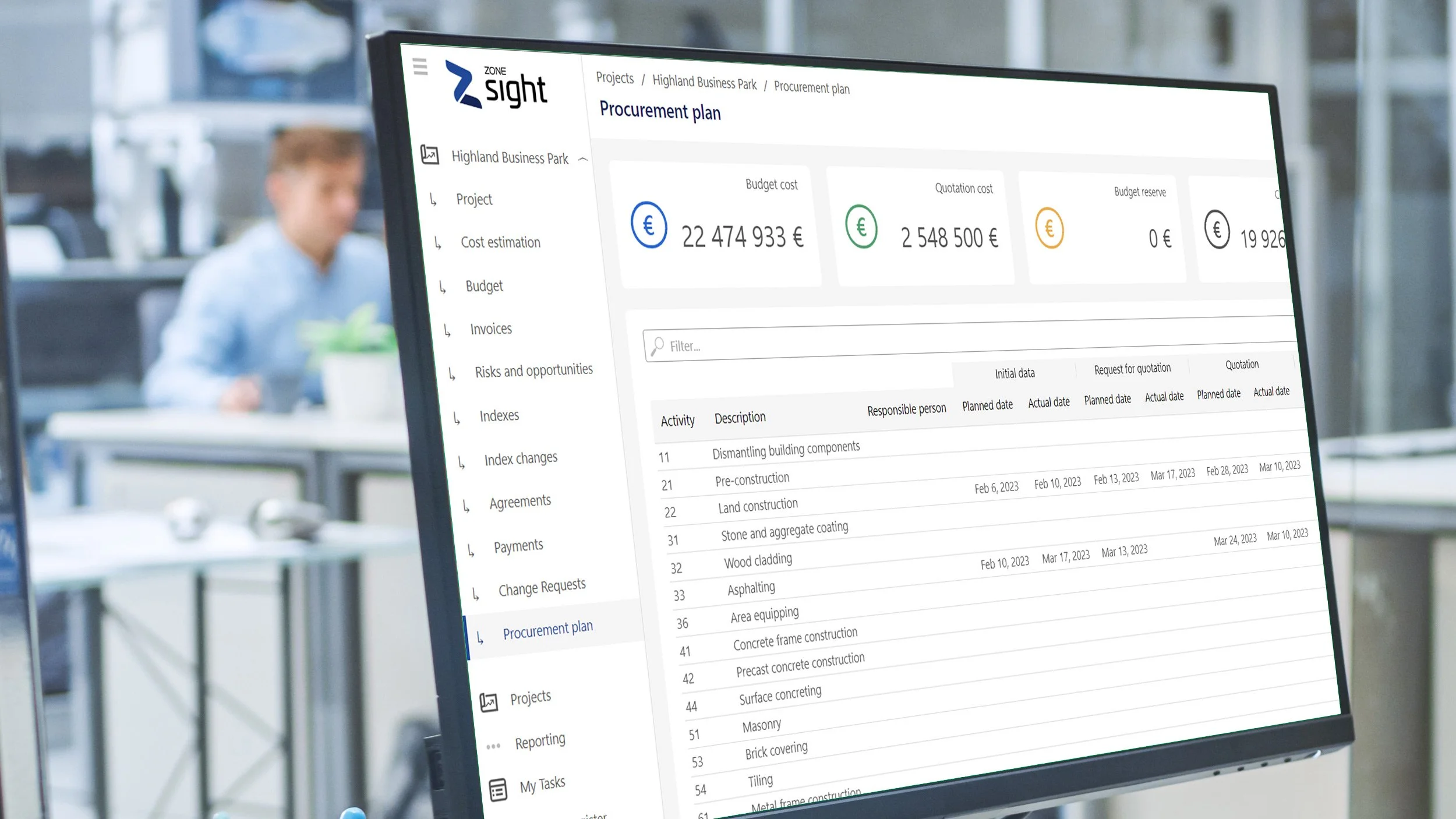
Target the budget, do tendering and define contracts
Align the target cost rows of the budget with the activity codes. Procurement packages are automatically created in the procurement section of the service.
Select suitable supplier options for the procurement package from the supplier register. Create requests for quotations (RFQ) and send them to suppliers.
Compare the quotations and choose the most suitable one. Create a supplier contract and define payment installments or unit prices for it. Committed costs are automatically generated in the cost management section of the service.
3.
Approve payment installments

Check the delivery and authorize the invoicing
The contractor requests approval for the payment installment when the corresponding delivery is completed.
Check the delivery at the jobsite and compare the outcome with the contract. Accept the payment installment when the requirements are met.
The contractor receives an invoicing authorization through payment installment approval.
Check the invoice received by the service and allocate it to the payment installment.
4.
Agree on changes

Define the need for change and request a quotation
Define the necessary additional or modification work and request the contractor for a quotation. The contractor can also propose a change.
The contractor submits a quotation that includes prices, drawings and other specifications.
You can accept the quotation, request more information or reject it completely.
From the order, one or more new installments are created in the contract. Committed costs are automatically generated in the cost management section of the service.
5.
Manage project costs

Follow up actual costs and forecast future ones
Actual costs are updated to the service daily via integration or periodically by uploading from an excel file. Actual costs are allocated to activity codes, cost category codes and payment installments.
Predict the final cost of the project at activity code level by comparing the budget costs and actual costs.
Define technical readiness by updating the quantity data of activity codes. Compare monetary value readiness and technical readiness.
Go through the project's risks and opportunities. Change the project budget accordingly.
The steering group periodically estimates the final cost of the entire project.
Compare possible previous forecasts with the help of cost history data.

